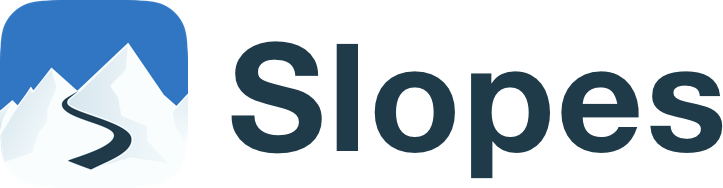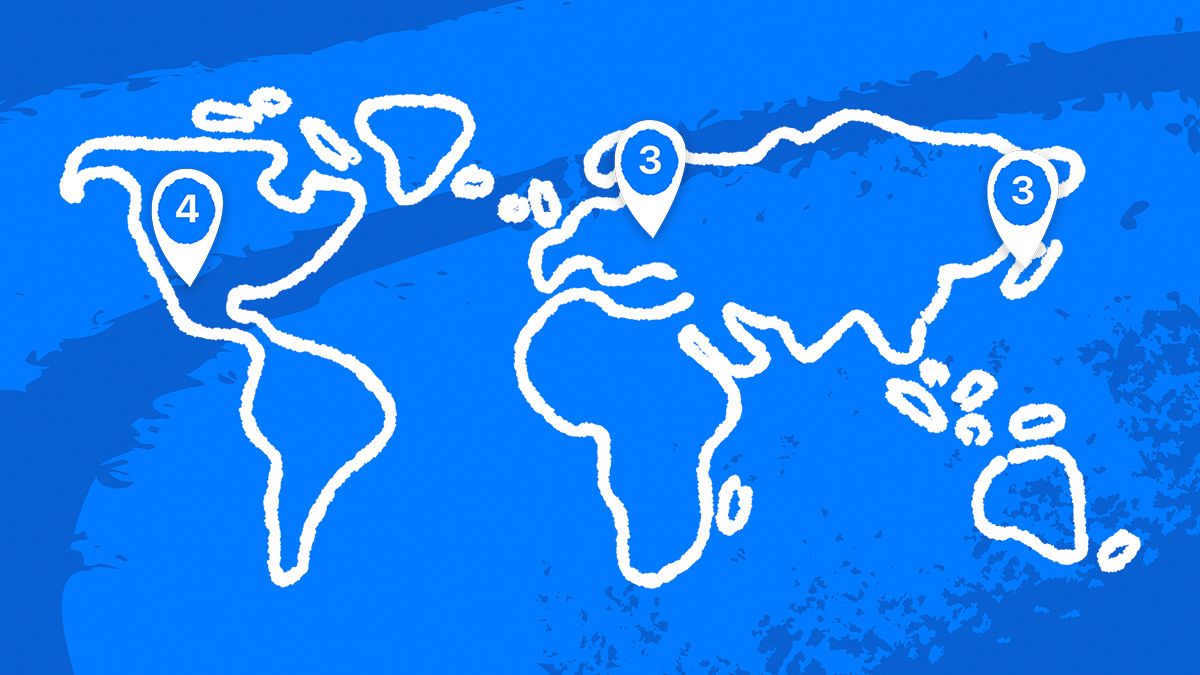Got some downtime while waiting for that fresh snow to fall? Why not take a few minutes to import your data from other apps that are compatible with Slopes? This way you can have all your epic winters in one place.
You can import data from the following apps and devices: Garmin, Ski Tracks, Strava, or other GPX files (including Snoww or Trace/Alpine Replay—if you still have the files saved).
Step by Step, App by App
- Slopes has a direct integration with Garmin Connect, which automatically imports up to five years’ worth of your ski data.
- Ski Tracks lets you export files in the
.skizformat, which can be imported to Slopes without any additional changes. - For Strava, you can follow their official guide to export GPX files here: Exporting your Data and Bulk Export.
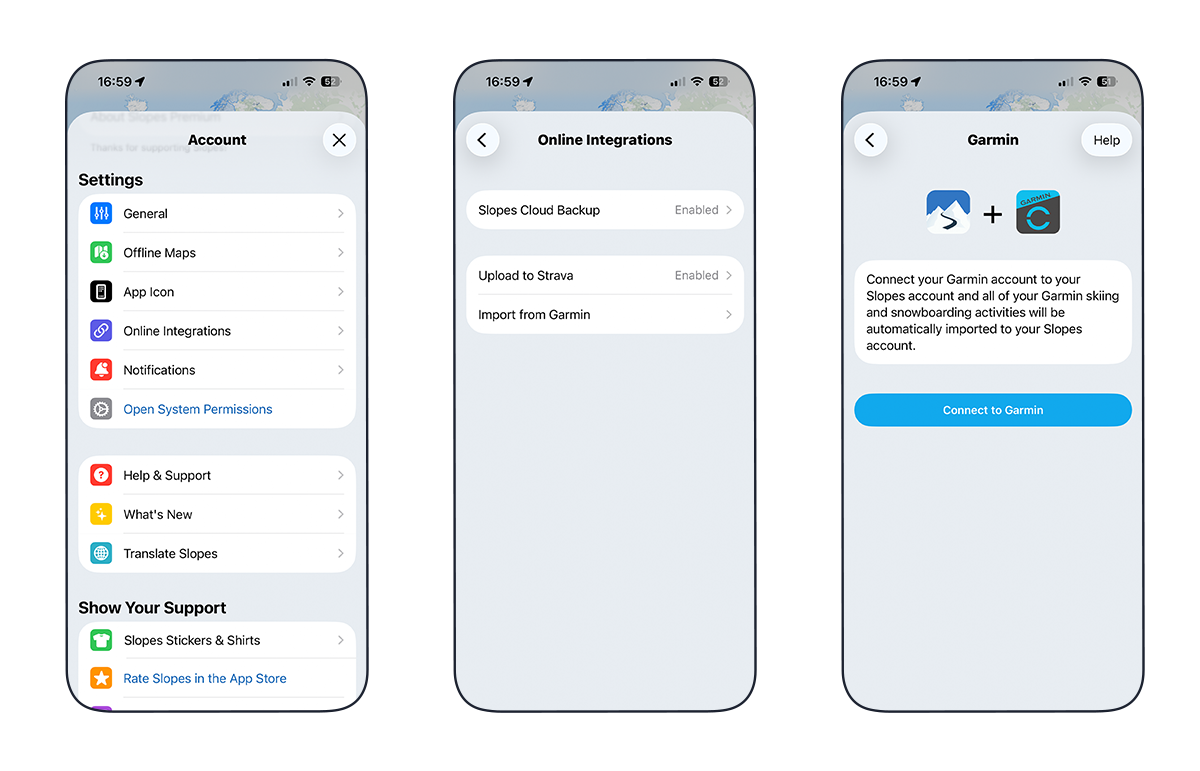
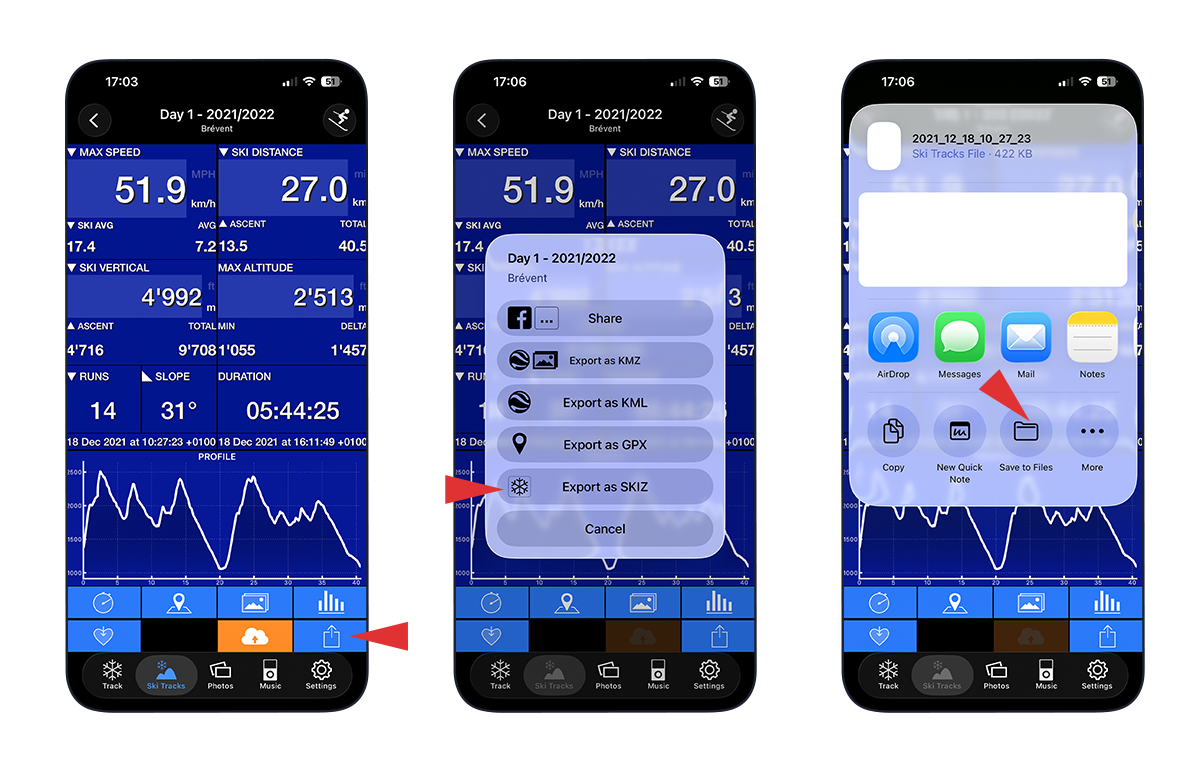
‼️ Ski Track direct transfer: if you're on iPhone, you can directly export - import activtites from Ski Tracks to Slopes. Simply select the <Export as SKIZ> in the Ski Tracks app, then select Slopes as destination (might be under More tab - see visual instructions below).
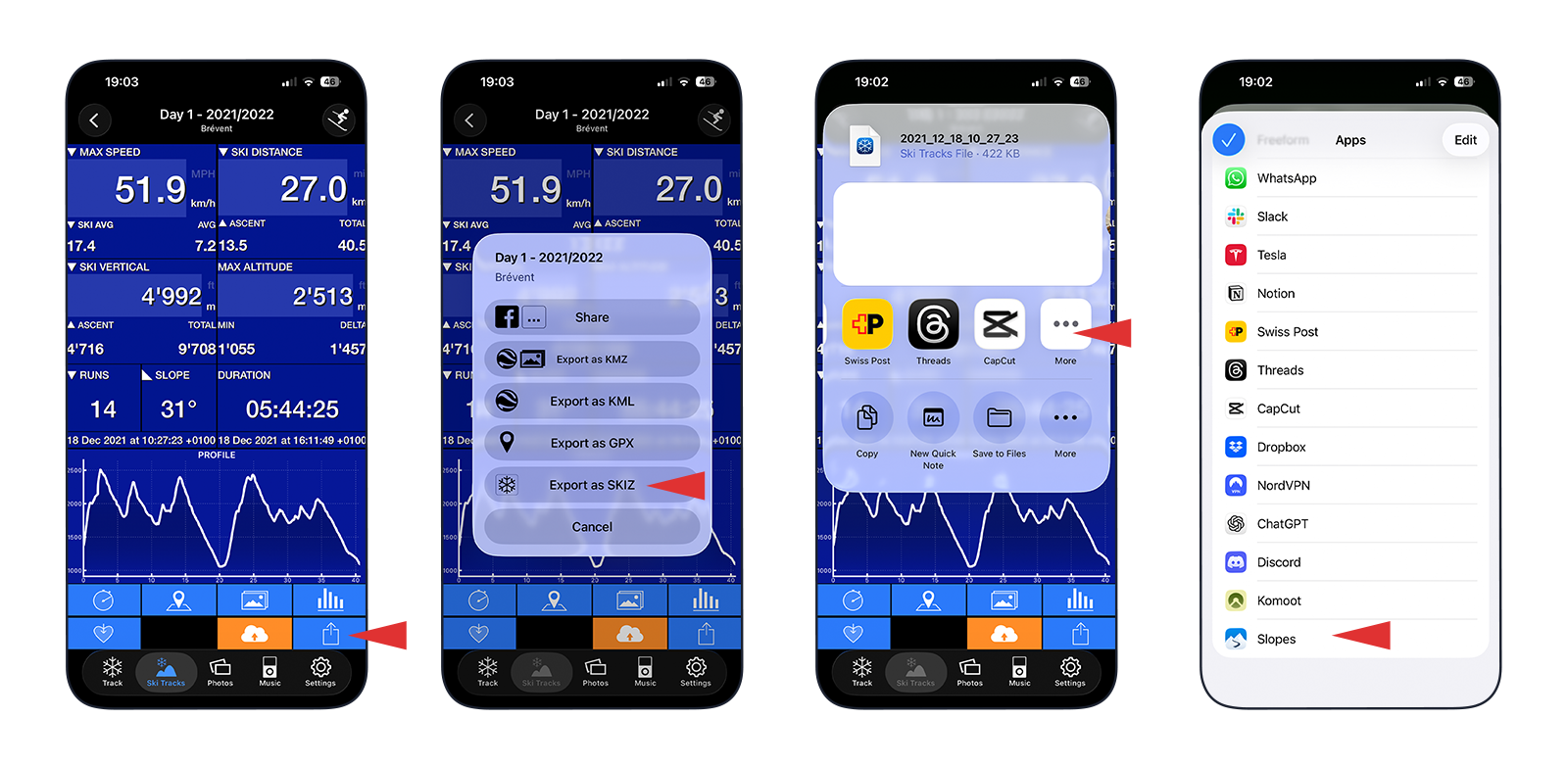
GPX Import Requirements
If you’re using GPX files, they must include the following data for compatibility: latitude, longitude, altitude, and time.
To improve data accuracy, it’s best if your file also includes vdop and hdop (vertical and horizontal accuracy) information. Without this, you might see inaccuracies such as unrealistically high speeds.
How to Import
Importing files via your phone
- Open Slopes>Logbook, then tap at the top on the "+" symbol for iPhone / "⋮" symbol for Android to start the import.
- Select Import from File.
- Select the saved GPX file you'd like to import.

Import files in bulk - Mac to iPhone
On macOS Catalina or later, you can connect your iPhone to your Mac and use the Finder to import files in bulk. Simply drag and drop the files you want to import into the Slopes folder, and that's it. We'll do the rest.
Detailed Apple instructions here: https://support.apple.com/en-gb/HT210598.
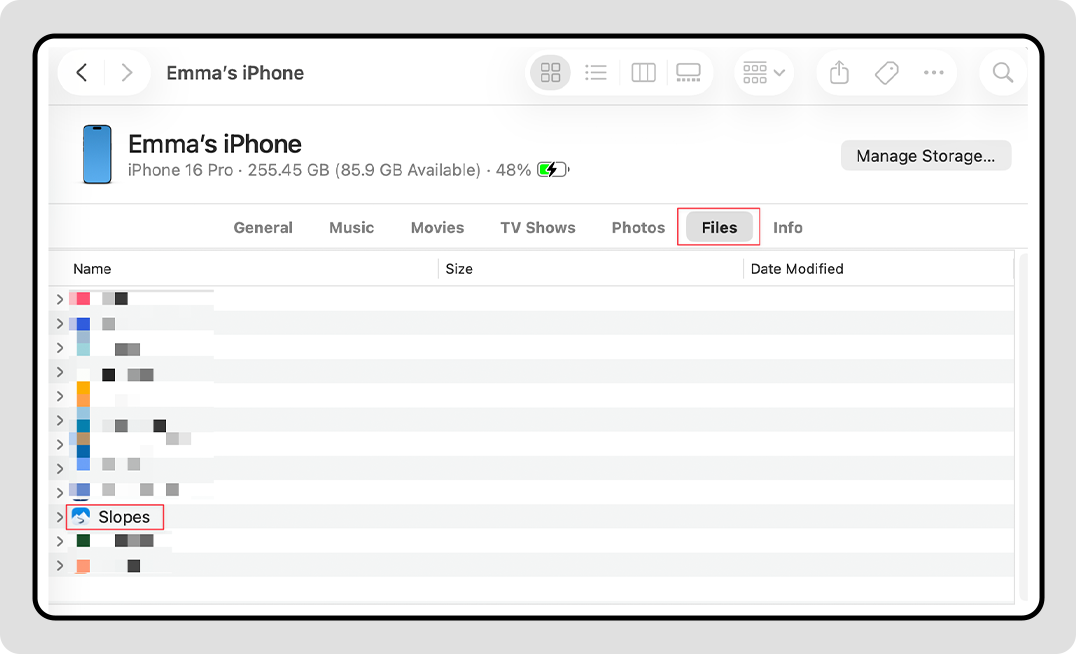
If you're on macOS Mojave or earlier, you can use iTunes instead: https://support.apple.com/en-us/HT201301.
Transferring Files from Computer to Android
To move GPX files from your computer to your Android device, you can either use your Google Account or a USB cable.
- Using your Google Account: Upload the GPX files to a cloud service linked to your Google Account (such as Google Drive), then open the same service on your Android device, so you can import them into Slopes.
- USB cable (Windows or Chromebook): Connect your Android device to your computer with a USB cable, set the USB mode to File Transfer, then drag GPX files from your computer into a folder on your device; detailed steps are here: https://support.google.com/android/answer/9064445.
Once the files are on your Android device, import them using the Slopes in-app Import feature.
Transferring Files from Computer to iPhone
On Windows 7 or later, you can use iTunes to import files into Slopes in bulk: https://support.apple.com/en-us/HT201301.