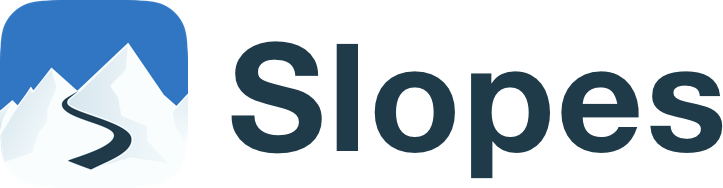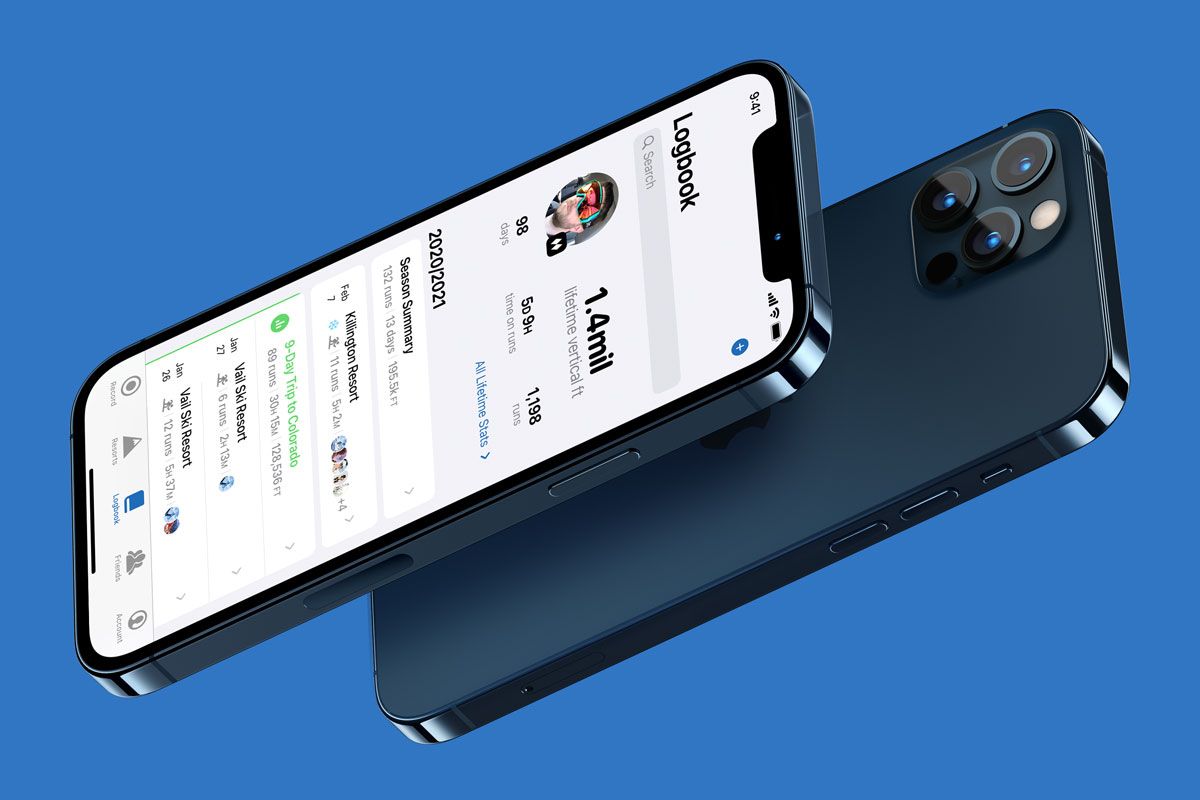Got some downtime while waiting for that fresh snow to fall? Why not take a few minutes to import your data from other apps that are compatible with Slopes? This way you can have all your epic winters in one place.
The data from any of the following apps can be effortlessly imported to Slopes: Trace/Alpine Replay, Ski Tracks, Snoww, or other GPX files.
Step by Step, App by App
- Trace / Alpine Replay can export GPX via their web interface. Head to http://snow.traceup.com/settings/gpx, log in, and select which days to export.
- Ski Tracks lets you export files in the .skiz format, that can be imported to Slopes.
- Snoww lets you export to GPX, which Slopes can import.
- Sadly Snocru did not provide a way to export your recorded data.
GPX Import Requirements
For those who might not be as familiar, GPX files are files that have been exported from stand-alone GPS devices (such as the Suunto 9 Baro, Garmin fēnix 5S Plus, Polar Vantage M, and others). In order to be compatible, the files must have these important items of data: latitude, longitude, altitude, and time. You’ll find the accuracy of the data is even better when the file includes vdop and hdop data, aka, vertical and horizontal accuracy.
How to Import
Move the Files to Your Phone
- Move these GPX files to your phone. Use your favorite file transfer service like Dropbox, on a Mac you can use AirDrop (if you have more than one file you can AirDrop them all at once) or iCloud Drive, with an Android use your SD card, or there is always the good old fashioned "email it to yourself" trick.
- If you're using Slopes on iOS, Slopes does support iTunes File Sharing so you can bulk import these files and skip the manual importing.
Importing to Slopes
- Open Slopes, head to the Logbook, and hit the "calendar" symbol at the top of the screen to start the import > select Import from File. Head to where you copied the files on your phone. Pick the GPX file that you would like to import. (On Android you can also long-press to select and import multiple files at the same time.)
- If you emailed the files to yourself, or were using another third party app to move the files over, you'll either want to tap the attachment and find a way to open the file with Slopes, or save them off to your phone (like the downloads folder) and then import via the logbook.
And that's it! Slopes will read and import the days pretty quickly.
Note: Slopes as an "Open In" destination has a chance to be broken by iOS 13 when it comes to GPX files, depending on what other apps you have installed. This issue is breaking many apps with GPX imports, not just Slopes. Airdrop will work fine, it's when you use email or iCloud Drive that Slopes will not be guaranteed to be an "Open In" destination. There is a whole thread of us outdoor-activity app developers being told by Apple that there is nothing we can do to immediately fix the issue. I've followed their suggestion and included it as part of v2019.16. My official recommendation is to use AirDrop.
More Pro Tips:
Record on Apple Watch
Connect to Strava
All-Day Battery Life
Edit Your Day
GPS Signal
Get Started with Slopes