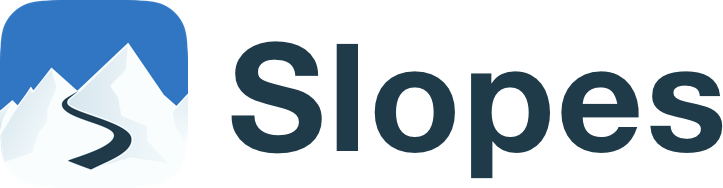There is nothing worse than your GPS acting up and not properly recording a run, which can mess with the accuracy of your stats. That’s why I’ve got a few pointers for how to troubleshoot the issues you might have with your GPS, so you can ensure 100% accuracy every time you’re heading down the mountain.
Pre-Flight Checklist
Things you can do ahead of time to make sure everything’s working properly:
- Be Outside: Wait until you’re out of the lodge or resort lobby before checking your GPS, as trying to activate it indoors can sometimes degrade the accuracy.
- Get a Good Fix: Make sure to open Slopes and give it a few moments to lock in your GPS location before you turn off your wifi or cell data, to speed up the connectivity process.
- On & Off Again: If you find that your GPS is acting wonky, try going to Location Services in your phone, and use the toggle to turn access off and on again to reset it for better accuracy.
- Reboot: When worst comes to worst, try turning your whole phone off, giving it a few seconds, and then turning it back on. It is rare you’ll have to go through this much trouble, but hey, sometimes phones have bad days too.
- Close to the Chest: Best practice when recording with Slopes via your Apple Watch is to still keep your phone on you, as the phone improves the GPS accuracy, while the Watch improves your fitness stats.
Don't...
Some things to avoid to make sure your GPS stays true and fully functional:
- Too Many Layers: Be careful with where on your person you place your phone, because putting it under too many layers can mess with the reception.
- Airplane Mode: While you might feel the urge to put your phone on Airplane mode or low power mode to extend the battery life, doing so can damage the accuracy. Instead, turn off just your cell data.
More Pro Tips:
Record on Apple Watch
Connect to Strava
Import Activities from Other Apps
All-Day Battery Life
Edit Your Day
Get Started with Slopes